Cargo
info
Helium Cargo is an evaluation tool and the data collected is available to all developers. Please do not share any sensitive information. Use at your own discretion.
Add a Cargo Integration
To add an integration, go to Integrations on the left-hand menu. Select the integration to add - in this case, the Cargo integration.
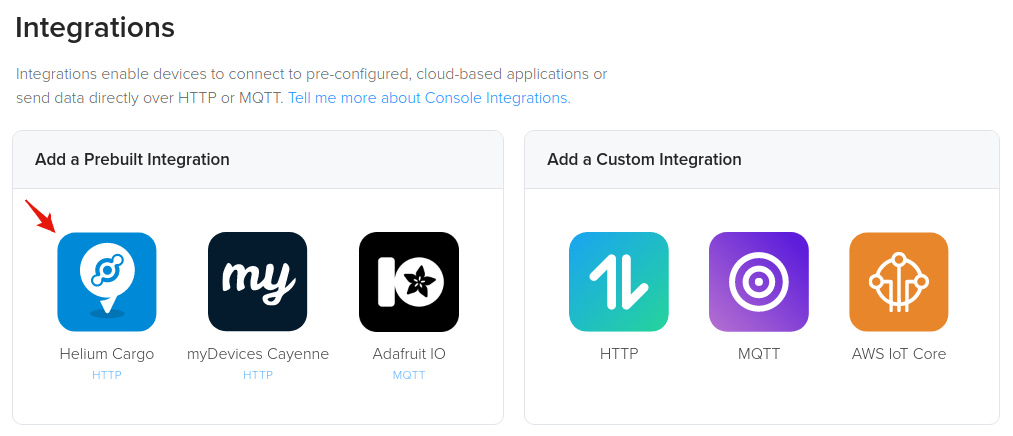
The next step is to name the integration.
Connecting Integrations to Devices
Devices or groups of devices (via labels) can be directly connected to integrations on the Flows Worskpace. Labels are identifiers used to group devices for easy management. To connect one or more devices to one or more integrations, simply connect the Device and Integration nodes on the Flows Workspace.
info
Quick video tutorial connecting devices to an integration here.
Node elements (devices, labels, integrations) need to be created before they're available on the Flows Workspace. More information about Flows here.
Cargo Endpoint
The Cargo endpoint is where device data is sent if connected with a Label.
HTTP Details
Method: post
Endpoint: https://cargo.helium.com/api/payloads
Headers: {"Content-Type":"application/json"}
Cargo Payload
The Cargo payload defines the content and structure of the data payload that
must be sent to the cargo endpoint from a device or separate application. Cargo
currently accepts data from either the decoded or thepayload field. Each
field has different requirements described below.
Decoded Field
The decoded field is the preferred method for sending data to Cargo. This
method requires the use of a Function Decoder on Console in
order to decode the device payload before sending it to Cargo. The accepted
fields are listed below and can be located at any depth within the decoded
field.
| Required JSON Fields | Description |
|---|---|
| latitude | Latitude in Degrees |
| longitude | Longitude in Degrees |
| altitude | Altitude in Meters |
| Optional JSON Fields | Description |
|---|---|
| speed | Speed in mph |
| battery | Battery Voltage |
Payload Field
Cargo is also capable of decoding the payload field, but is only compatible
with a few common tracking devices.
Compatible Devices:
- RAK 7200
- Dragino LGT-92
- Browan Object Locator
- Digital Matter Oyster & Yabby
You also have the option of encoding the required data on a development device before transmitting it as described below.
Total Payload:
- 12 Bytes without Battery Voltage
- 14 Bytes with Battery Voltage
Packed in the following order:
- int32_t Latitude in Degrees
- int32_t Longitude in Degrees
- int16_t Elevation in Meters
- int16_t Speed in mph
- uint16_t Battery Voltage (Optional)
Example:
if (GPS.hasFix) {
idx = 0;
data = (uint32_t)(GPS.latitudeDegrees * 1E7);
payload[idx++] = data >> 24;
payload[idx++] = data >> 16;
payload[idx++] = data >> 8;
payload[idx++] = data;
data = (uint32_t)(GPS.longitudeDegrees * 1E7);
payload[idx++] = data >> 24;
payload[idx++] = data >> 16;
payload[idx++] = data >> 8;
payload[idx++] = data;
data = (int)(GPS.altitude);
payload[idx++] = data >> 8;
payload[idx++] = data;
data = (int)(GPS.speed);
payload[idx++] = data >> 8;
payload[idx++] = data;
}