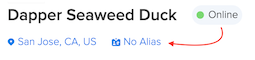Coverage
Coverage provides visibility for Hotspots that transfer device packets as well as the status of those Hotspots within Console.
info
To learn more about Coverage in Console, check out our Tips & Tricks video here.
Identify Hotspots that hear devices
Coverage makes it easy to identify which Hotspots have transferred an organization’s device packets. The Coverage Breakdown list is automatically populated with Hotspots that have sent traffic in the last 24 hrs for devices belonging to the Organization.
info
Only Hotspots that have successfully transferred packets are displayed on the Coverage Breakdown tab. To show all Hotspots on this tab within range of the device, turn on Multiple Packets here and choose to purchase all packets. Assuming there’s sufficient Data Credit balance, Console will purchase packets from all the Hotspots that heard the device and display them.
My Hotspots is a simple way to filter and view only Hotspots users want to see. Select the flag icon next to a Hotspot name for it to appear in the My Hotspots list.
If a Hotspot has not transferred data but is still of interest, simply navigate to Hotspot Search run a search for it, and it will appear in the My Hotspots list. Users can also use a wallet address and all Hotspots associated with that wallet address will appear.
Monitoring Hotspots stats and status
Coverage displays a number of Hotspots details including Hotspot location, packets transferred, and number of devices that it’s “seen”.
Simply click a Hotspot name to view more detailed Hotspot stats. Depending on the tab, users can display overall stats (Statistics tab) or a list of the devices heard from the last 24 hours with the My Devices Heard tab.
Clicking any device name takes users to the specific device page for more details.
Creating Hotspot Aliases
Coverage allows users to easily create an alias for easier identification of the Hotspot. Click a Hotspot name, then under its animal name, click No Alias to define an Alias.